Just watch how simple can be use Jdeveloper to develop an application.
http://download.oracle.com/technology/events/virtualdeveloperday/riademosmall/riademosmall.html
Regards,
The Views expressed on this blog are my own and do not necessarily reflect the views of Oracle
Just watch how simple can be use Jdeveloper to develop an application.
http://download.oracle.com/technology/events/virtualdeveloperday/riademosmall/riademosmall.html
Regards,
 It should be work with most Linux environments, but for our case is tested on Oracle Enterprise Linux.
It should be work with most Linux environments, but for our case is tested on Oracle Enterprise Linux. 
 |





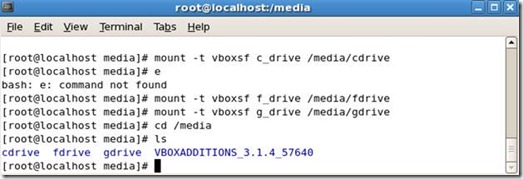



Copying the image of Virtual Disk (.vdi file) is a convenient way to duplicate the disk, in cases you want to avoid re-installing an operating system from scratch.
However, simply copying the .vdi file into another location will make a verbatim copy of the virtual disk, including the UUID of the disk. If you try to add the copy in the Virtual Media Manager, you will get an error like this:
In this case, you have to do the following:
VBoxManage internalcommands setvdiuuid /path/to/virtualdisk.vdi
Since the old UUID is replaced with a new one, you can now add and use the virtual disk.
Please note, that you wouldn't have to follow this procedure if you had used the clonevdi function to copy the virtual disk image, in the first place. The clonevdi function makes sure that the new disk image will have its own unique UUID.
The syntax of the clonedvi goes like this:
$ VBoxManage clonevdi Master.vdi Clone.vdi

LEER CUIDADOSAMENTE CADA UNO DE LOS PASOS SIGUIENTES
Requerimientos:
- Requiere 2GB de Memoria en la Maquina
- Virtual Box es requerido> Para saber que es virtual box click AQUI
Click aqui para Bajar VirtualBox
1. Si no participo en el track de Java durante el developer day, debe proceder a bajar la maquina virtual desde el servidor ftp de oracle. Este puede ser accesado desde su browser. Click a la direccion:
ftp://ftp.oracle.com/sales/outgoing/federman.hoyos/PRDeveloperDay/JavaTrack-VM/
NOTA:Tambien podria utilizar un software de FTP para bajar el software, esto podria llegar a ser mas eficiente.
Ejemplo filezilla: http://filezilla-project.org/download.php?type=client
2. Esta imagen esta comprimida y puede ser descomprimida utilizando el software Winrar que puede ser bajado desde :
Winrar para windows x32bits puede ser bajado en http://www.rarlab.com/rar/wrar393.exe
Para windows X64 bits en http://www.rarlab.com/rar/winrar-x64-393.exe
Linux 32 bits http://www.rarlab.com/rar/rarlinux-3.9.3.tar.gz
Linux 64 bits http://www.rarlab.com/rar/rarlinux-x64-3.9.3.tar.gz
Para Mac http://www.rarlab.com/rar/rarosx-3.9.3.tar.gz
Proceda a instalar winrar en su máquina.
Una vez instalado el winrar podrá descomprimir los nueve archivos bajados en el paso 1.
3. Para descomprimir la imagen que contiene la maquina virtual hacer “ right click” sobre el archivo 11GR2_OEL5_32GB.part01.rar Right Click –> Extract Files
Fijese, que el logo de la selección Extract Files; esto significa que se está usando winrar para descomprimir la maquina virtual
Este proceso de descompresión se encargara por sí mismo de leer y descomprimir uno a uno los nueve archivos con extensión ( .rar ).
4. Seleccione una “path” donde pueda descomprimir la maquina virtual, este debe tener al menos 15 GB de disco libre y presione ‘OK’.
5. La maquina virtual comenzara a descomprimirse, esto tomara un tiempo, por favor sea paciente.
Al finalizar ya tendrá su máquina virtual lista para ser iniciada. Este proceso de descompresión solo tendrá un archivo de extensión (.VDI) (11GR2_OEL5_32GB.vdi para este caso)
6. Ahora el siguiente paso es abrir la maquina virtual para abrir la maquina virtual por favor siga los pasos dados en el siguiente link para ver los pasos.
http://listeningoracle.blogspot.com/2010/04/virtual-box-how-to-open-vdi-virtual.html
7. Una vez la maquina virtual este arriba ya puede empezar el laboratorio abriendo el archivo Step 3 DevelopAndDiagnose JDBC JAVA.pdf que se encuentra en el desktop de la maquina virtual.
8. OPCIONAL - Si la pantalla de la maquina en que esta corriendo su maquina virtual no es WideScreen talvez necesite canbiar el tamano de la pantalla de la maquina virtual
Muy seguramente 1024x768 se ajustara a su ambiente.
Posteriormente proceda a reiniciar la maquina virtual para que los cambios tomen efecto.

Sometimes someone share with us a Virtual machine with extension .VDI, after that, we can wonder how and what to do with it?
Well the answer is... It is a VirtualBox - Virtual Machine. If you have not downloaded it you can do this, easily just follow this post.
http://listeningoracle.blogspot.com/2010/04/que-es-virtualbox.html
or
http://oracleoforacle.wordpress.com/2010/04/14/ques-es-virtualbox/
Ok, Now with VirtualBox Installed open it and proceed with the following:
1 . Open the Virtual File Manager.
 |
2. Click on Actions → Add and select the .VDI file
 |
Once selected Click “Ok”
3. Now we can register the new Virtual Machine – Click New, and Click Next
4. Write down a Name for the virtual Machine a proceed to select a Operating System and Version. (In this case it is a Linux (Oracle Enterprise Linux or RedHat)
Click Next
5. Select the memory amount base for the Virtual Machine
(Minimal 1280 for our case) – Click Next
6. Select the Disk 11GR2_OEL5_32GB.vdi it was added in the virtual media manager in the step 2.
Dont forget let selected Boot hard Disk (Primary Master) . Given it is the only disk assigned to the virtual machine.
Click Next
7. Click Finish
8. This step is important. Once you have click on the settings Button.
 |
9. On General option click the advanced settings. Here you must change the default directory to save your Snapshots; my recommendation set it to the same directory where the .Vdi file is. Otherwise you can have the same Virtual Machine and its snapshots in different paths.
10. Now Click on System, and proceed to assign the correct memory (If you did not before)
Note: Enable “Enable IO APIC” if you are planning to assign more than one CPU to the Virtual Machine.
Define the processors for the Virtual machine. If you processor is dual core choose 2
11. Select the video memory amount you want to assign to the Virtual Machine
 |
12. Associated more storage disk to the Virtual machine, if you have more VDI files. (Not our case)
 |
The disk must be selected as IDE Primary Master.
13. Well you can verify the other options, but with these changes you will be able to start the VM.
Note: Sometime the VM owner may share some instructions, if so follow his instructions.
14. Finally Start the Virtual Machine (Click > Start)
Oracle virtualizes all tiers of your company IT