Now that you have completed your Master Detail Form and Flash Chart, you need to add them to the Home Page Navigation List . Perform the following steps:
| 1. | Click the Home page. 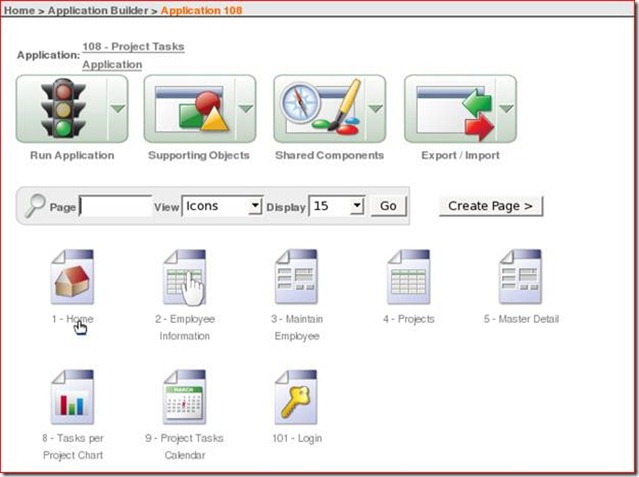
|
| 2. | Select the Regions ( ) icon. ) icon. 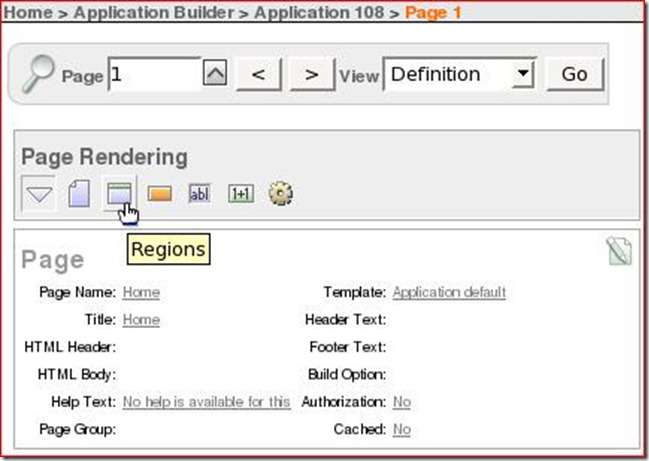
|
| 3. | In the regions area, click the List link. 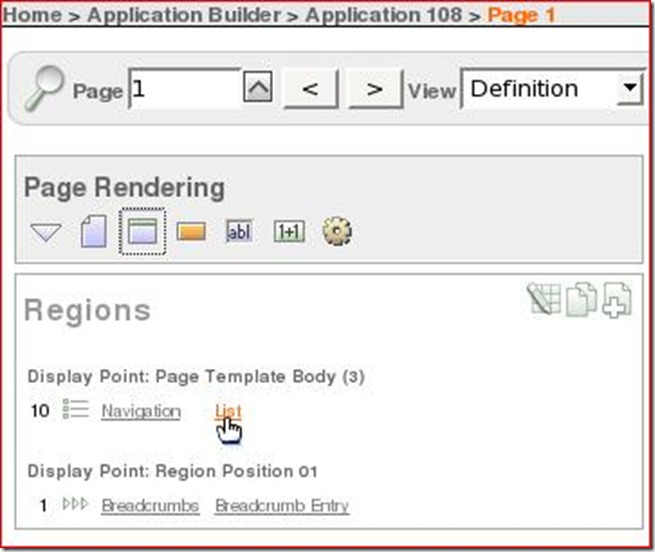
|
| 4. | Click Create List Entry >. 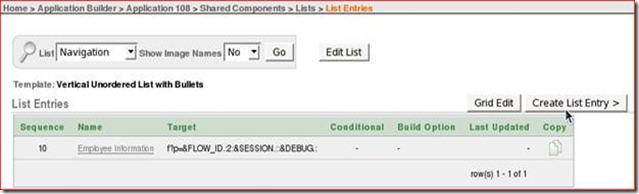
|
| 5. | Enter 20 for the Sequence, Manage Projects and Tasks in the List Entry Label field. Ensure that Page in this Application is selected in the Target type and then click the up arrow for the Page. You Can select an image: Example menu/todo_64.gif 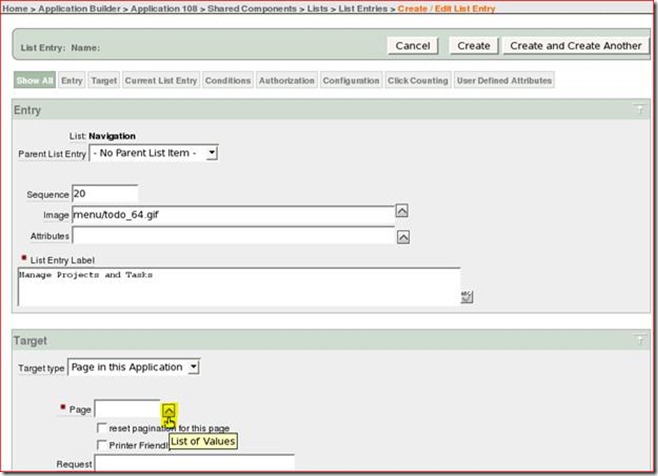
|
| 6. | Select 4 Projects. 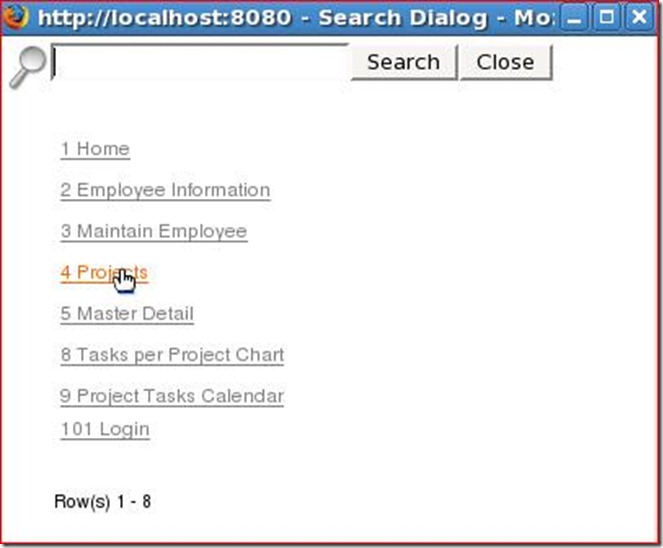
|
| 7. | Click reset pagination for this page and click Create and Create Another. By selecting to reset pagination, the link always displays the first set of records when the user clicks the link regardless of which set they were viewing the last time they accessed the page. 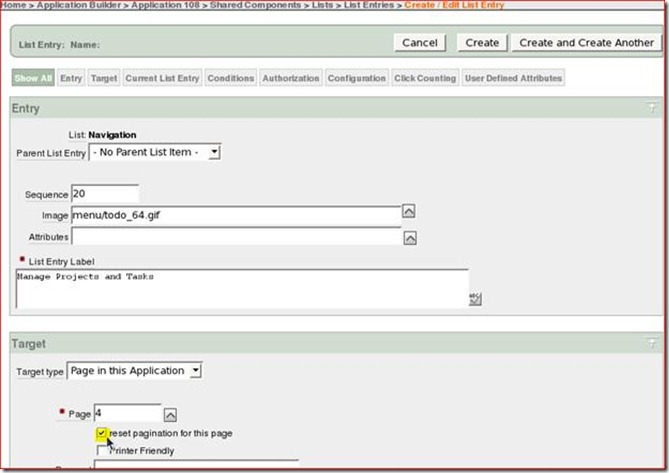
|
| 8. | Enter 30 for the Sequence, View Tasks per Project Chart in the List Entry Label field. Ensure that Page in this Application is selected in the Target type and then click the up arrow for the Page. 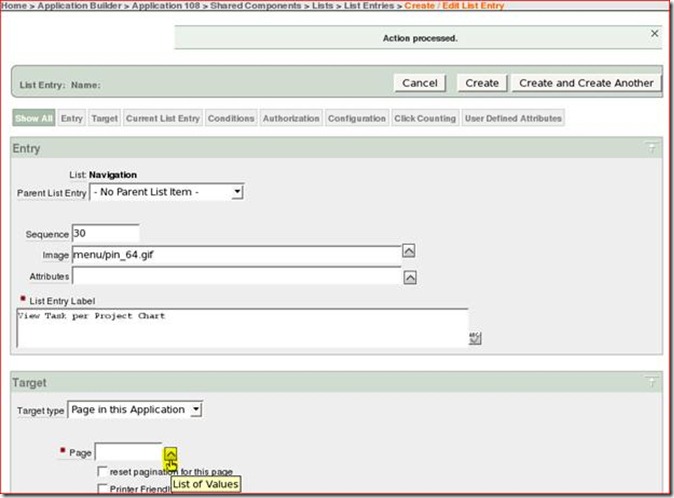
|
| 9. | Select 8 Tasks per Project Chart. 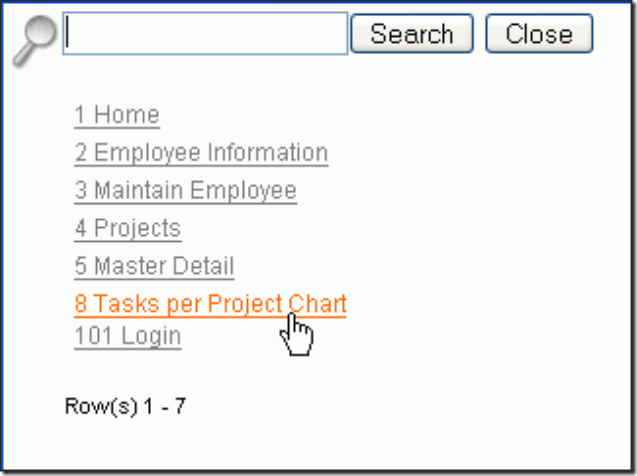
|
| 10. | Click reset pagination for this page and click Create. 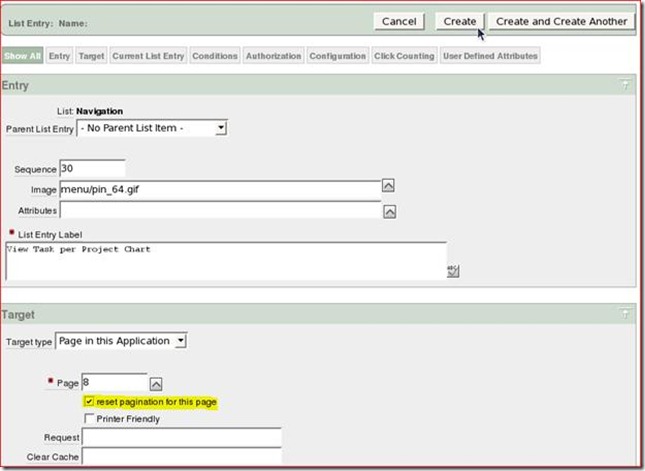
|
| 11. | Your entry was added to the list. Click the Run Page 1 (  ) icon. ) icon. 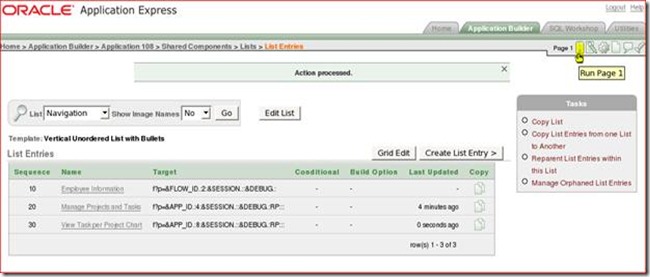
|
| 12. | Notice the new two entries. Click Manage Projects and Tasks. 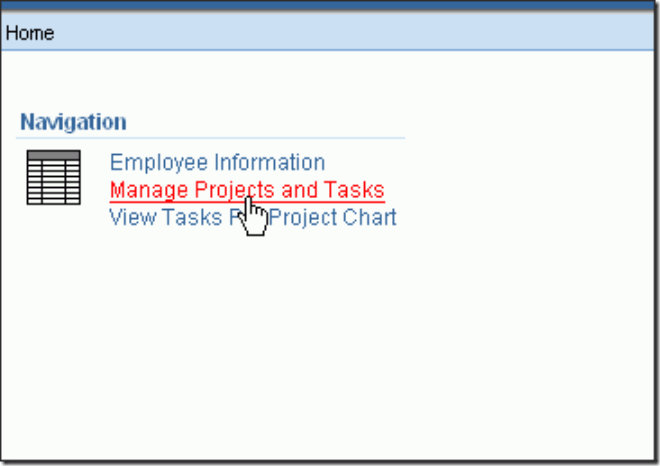
|
| 13. | The Projects report is displayed. Click the Home breadcrumb. 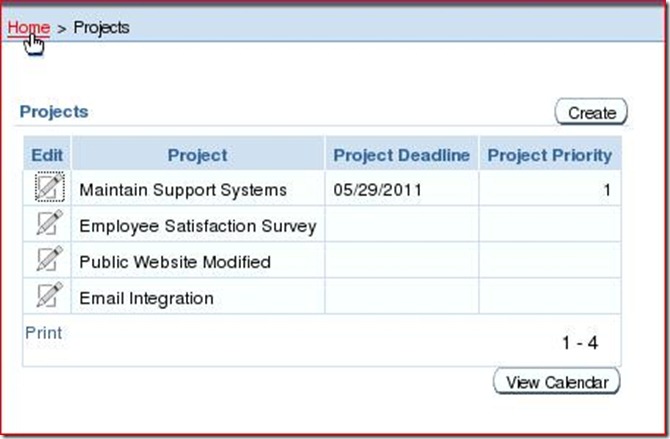
|
| 13. | Click View Tasks per Project Chart. 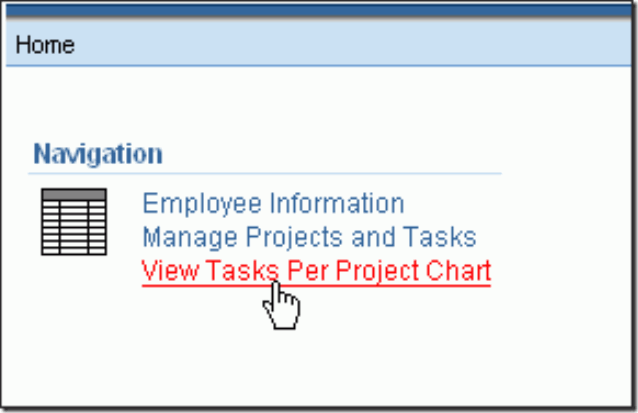
|
| 14. | The page is listed. Click the Application <n> link in the developer tool bar. 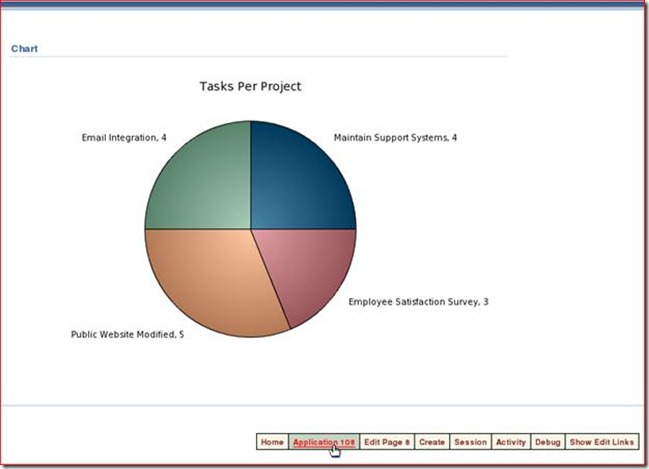
|
No comments:
Post a Comment