To create the application framework and default a few initial pages, perform the following steps:
| 1. | From the Oracle Application Express home page, click the down arrow next to Application Builder > Create Application> Create Application and Click Next. |
| 2. | For Name, enter Project Tasks Application. Keep the default value of From Scratch for the Creation Application, and click Next >. |
| 3. | The first page you want to create is a Home Page. Make sure Blank Page is selected for the Page Type, change the Name to Home and click Add Page. |
| 4. | To be able to maintain/update the employees that you have loaded, you need to create a report and form on the employees table. Select Report and Form for the Page Type, Select Home (1) for the Subordinate to Page and click the up arrow for Table Name. |
| 5. | Select APEX_EMPLOYEES from the list of Tables. And Interactive for implementation |
| 6. | Click Add Page. |
| 7. | You can change the name of a page when you create the application. Click the APEX_EMPLOYEES link for page 3. |
| 8. | Change the Page Name to Maintain Employee and click Apply Changes. |
| 9. | Click the APEX_EMPLOYEES link for page 2 to change it's name. |
| 10. | Change the Page Name to Employee Information and click Apply Changes. |
| 11. | Click Next >. |
| 12. | Select No Tabs and click Next >. |
| 13. | You do not want to reference any components from other applications. Click Next >. |
| 14. | Accept the defaults. Click Next >. |
| 15. | Select the Theme 15. Click Next >. |
| 16. | Review your choices. Check Save this definition as a design model for reuse. Click Create. |
| 17. | The Application and its associated pages were created. To run the application, click the Run Application icon. |
| 18. | Because you chose the default of Application Express Authentication, you need to login to the new application using the same login you use to develop. Enter obe for the User Name and obe for the Password. Then click Login. |
| 19. | The Home Page is displayed. The Employee Information link to the report is displayed. Click Employee Information. |
| 20. | The List of Employees is displayed. You can edit the Employee information by clicking the icon to the left of the Employee you want to edit. |
| 21. | The Employee Details are displayed. Click the Application <n> link in the Developer links at the bottom of the window. |
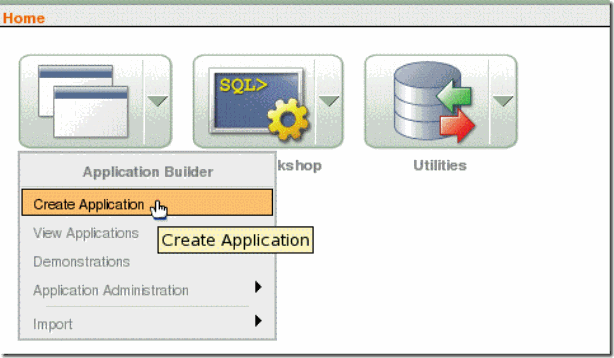



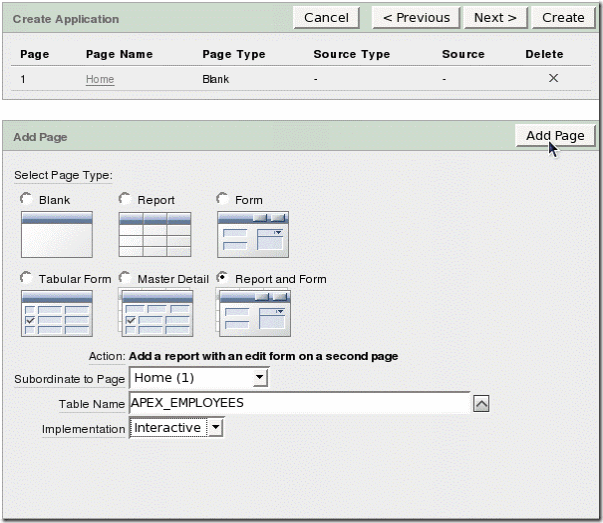






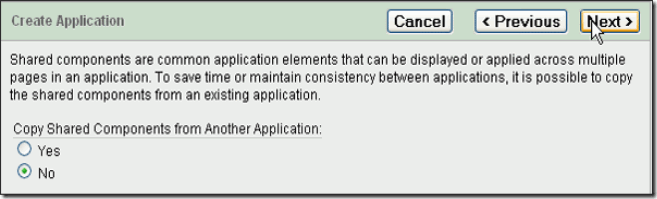
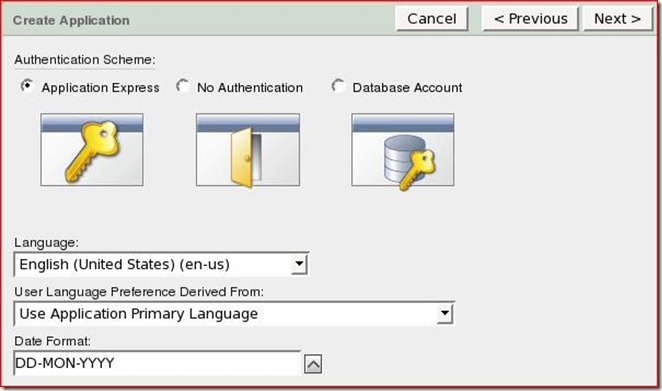



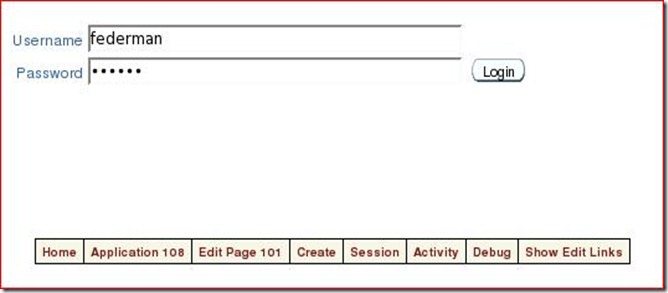
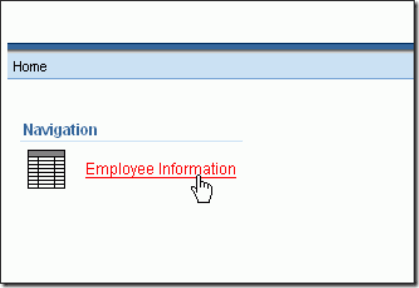


No comments:
Post a Comment