To load the data for this tutorial from a spreadsheet, perform the following steps:
| 1. | Enter the following URL to log in to Oracle Application Express (change the <hostname> to localhost, your specific hostname or apex.oracle.com). For example http://locahost:8080/apex Or Click on APEX 3.2 link on the browser |
| 2. | To log in to Oracle Application Express, enter the following details, and click Login. Remember, passwords are case sensitive in Apex by default. |
| 3. | To create the table, click the down arrow next to Utilities > Data Load/Unload > Load. |
| 4. | Click Load Spreadsheet Data. |
| 5. | Ensure that the import target (Import To) is set to New table. For Import From, select the Upload file (comma separated or tab delimited) option. Click Next >. |
| 6. | Click Browse... |
| 7. | Locate the tasks.txt file and click Open. Because the data in the text file is tab delimited, enter \t in the Separator field. Click Next >. In this example the file is located on /home/oracle/wkdir/apexstart/tasks.txt |
| 8. | The Table Information page displays the columns in the table and their formats, as well as the data to be inserted into the table after the table is created. For Table Name, enter APEX_TASKS, and click Next >. |
| 9. | Using the Primary Key page, you can add a system-generated primary key to your table and populate that column with a new sequence. Review the default values, and click Load Data. |
| 10. | After the table is created and the data is loaded, you are left on the Files page. You can see the file that you just uploaded with 16 rows successfully uploaded. To view your new table, click the SQL Workshop tab. |
| 11. | Select the down arrow next to Object Browser > Browse > Tables. |
| 12. | To view the table definition, click the APEX_TASKS table under the list of tables in the left navigator. |
| 13. | This page displays the table definition. To view the data in the table, click the Data tab. |
| 14. | You see all the data in the table. You can change any of the data in the table from this page, and also add rows to the table. |
![clip_image002[5] clip_image002[5]](https://blogger.googleusercontent.com/img/b/R29vZ2xl/AVvXsEjhjddsDRa4661Rzbx3moglDO6QY149B8fZnbIgxp1_SWlYDzTMA_e9_XDgms-QZqq531JFnweH7WRdX-g2Xzd2Rz4cWK5zfRaNtl4nmFOpWJX0pN2_8ZbChhigqjnRjWqJgzBurnFQtfHz/?imgmax=800)
![clip_image004[6] clip_image004[6]](https://blogger.googleusercontent.com/img/b/R29vZ2xl/AVvXsEg-nN7hZTBZjXFXrlQaIQ7YLuUyWcHzcHdGa-c43U4_zKwFYQCEYEH4ymWnDZSYrdtkrCumDoZ1YbnGKdRKdH2ca1Qry3GdgkK5OgtjqOVLzqwID2qo1v44xyl0_L7L6X47ZPj4HQvw1pJE/?imgmax=800)
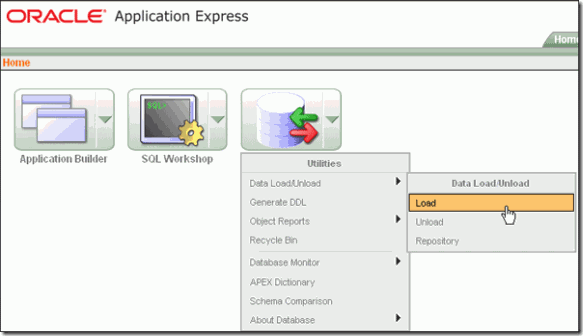
![clip_image008[7] clip_image008[7]](https://blogger.googleusercontent.com/img/b/R29vZ2xl/AVvXsEiVLk-4X_ov7Bmg3xdFtYVBl51UiUoJfRdp8y0MXNv7zJukMFQz23ss6h12YS58ByTlBcWgC1361Ju7wbpWX_BQpvs48n6cAPpTVOEG88p4DLrdKmqcRcQvMoFdsNlrtwlFXSepEUBapYIl/?imgmax=800)
![clip_image010[8] clip_image010[8]](https://blogger.googleusercontent.com/img/b/R29vZ2xl/AVvXsEhJuffxZ0cLFgNJ05Rs8NdaDLYma8LIZl7xq1olRuQncG3B0yWHcpFuK1bp5oT-8WB27Tke8K46ovjDuiO1aA07zyhdVkhuauFdl3PFXQRSlAwa2y0r5OIHKDhHfqJuIwKbxxWPiwBc3K1r/?imgmax=800)
![clip_image012[8] clip_image012[8]](https://blogger.googleusercontent.com/img/b/R29vZ2xl/AVvXsEh49rDG3DFmexOUEVz3cIOZWzkzDso3jPsnh9Lyz0Mn_Wmb7XFD22Jvk5ASTmL2B_N9p_tjpktkGVihBn9GBEmWLzDd6H5gcl7-pPRV78lOybSbJcUOXNyx-HniEHcrv3wMCyEw1SmkraGl/?imgmax=800)
![clip_image014[5] clip_image014[5]](https://blogger.googleusercontent.com/img/b/R29vZ2xl/AVvXsEgdk-9WditGX2FjUkZXE53gUK0xSNeCYFzkdhF-Goy6xNF_8tWn8VbOM5nHGblqT_VYSqmVlM5RLAo6Lerya-AfvWJtMk1eaXeBRkd_NdQ3V2krpGq1zGHSicDhm8qYTDkAtQzLgVKedLQU/?imgmax=800)
![clip_image016[5] clip_image016[5]](https://blogger.googleusercontent.com/img/b/R29vZ2xl/AVvXsEjE0uL0Mepoo3k4xkrwyMIoa1HWHPpQjpmEfEE7HpPKNaWLP3jg9KEhXt30mH6oBFyHsEUzwmBEmCGProOACYn9tGiPo6s0L_4JnfoNVZhqJ9s4yMicuiUmpw7aBp4u2WQfKPazmUg8idZ9/?imgmax=800)
![clip_image018[6] clip_image018[6]](https://blogger.googleusercontent.com/img/b/R29vZ2xl/AVvXsEhgW9e3Eac-q2cq2EqGm55uh6GcTzI4SqJ3LNpm0pkd_ZWP1KKHUN5wEBMh2nGc9f6M-SNdQYQer90EpJXt46OejCDQVPnOwgsM9qpGxe-fV22DOn7Aw1l5SUGsvEJDhowYfmpdwIWUnR2v/?imgmax=800)
![clip_image020[8] clip_image020[8]](https://blogger.googleusercontent.com/img/b/R29vZ2xl/AVvXsEjDVJqQSuCKUVM3UmNe2RK7VvcAXYFSDMgERcncsMG_TRE99TvIGilkfaa9MfIPlFU4DVB5BJuZJ8plV33ap4vWMhNj0opIFfRO9zVwavc_8NRkVRbZVMpPtBmJ3y5U8-u6bqvBlse_hmqk/?imgmax=800)




No comments:
Post a Comment