You want to add a calendar that shows the deadlines of each project and then add a button on the Projects report to link to the Calendar. Perform the following steps:
| 1. | Click Create Page > in the Project Tasks Application home page. |
| 2. | Select the Calendar Page Type and click Next >. |
| 3. | Select the Easy Calendar radio button and click Next >. |
| 4. | Enter Project Tasks Calendar for the Page Name and click Next >. |
| 5. | Select the Do not use tabs option and click Next >. |
| 6. | Select APEX_PROJECT_LOOKUP for the Table / View Name and click Next > . |
| 7. | Ensure that PROJECT_DEADLINE is selected for the Date Column and PROJECT is select for the Display Column. Then click Next >. |
| 8. | Click Finish to create the calendar. |
| 9. | The calendar has been created. Click the Run Page icon to view the calendar. |
| 10. | The calendar shows the projects on the date due. You can also view the calendar in daily or weekly mode. Click Weekly. |
| 11. | The Weekly calendar mode is displayed. You can advance to next week. Click Next. |
| 12. | You want to create a button to this calendar from the Projects report. Scroll down to the bottom of the weekly calendar and click the Application <n> link in the developer tool bar. |
| 13. | Click the Projects page. |
| 14. | |
| 15. | Select the second Projects (10) region and click Next >. |
| 16. | Select Create a button in a region position and click Next >. |
| 17. | Enter View Calendar for the Button Name and click Next >. |
| 18. | Accept the defaults and click Next >. |
| 19. | Accept the defaults and click Next >. |
| 20. | Click the up area to select a page to branch to. |
| 21. | Select Project Tasks Calendar. |
| 22. | Click Create Button. |
| 23. | Click Run to view the Report with the button. |
| 24. | Click View Calendar. |
| 25. | The calendar is displayed. Click the Application <n> link in the developer tool bar. |
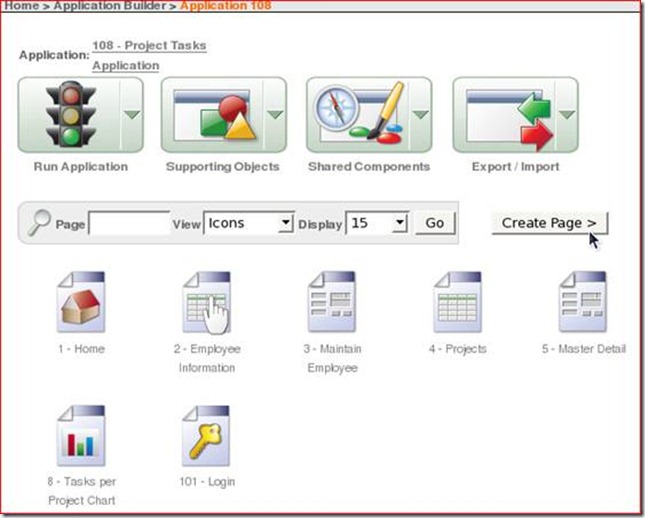







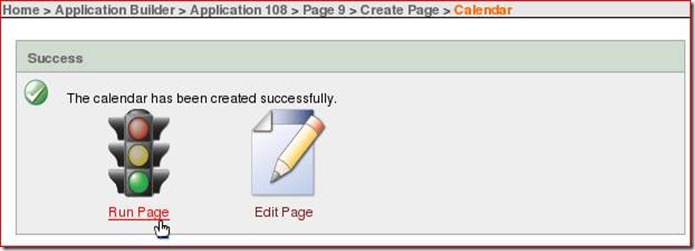





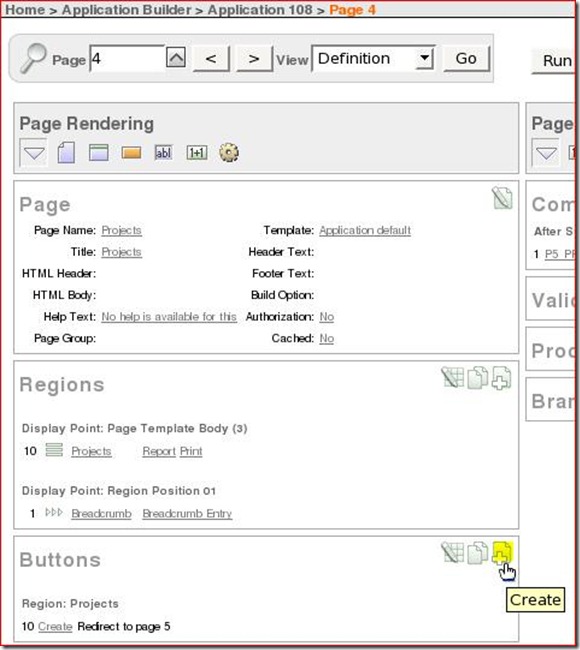






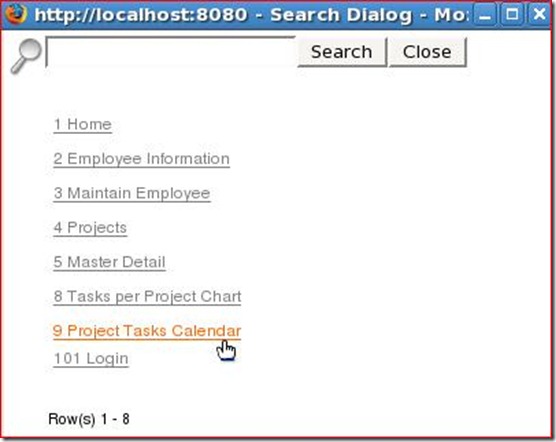
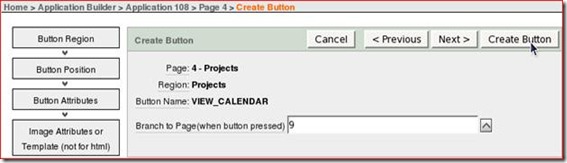




No comments:
Post a Comment